It is recommended that your PST file is saved to the local hard drive. Saving your PST to a network drive can cause file corruption or issues with the performance of Outlook. The PST backup process can be automated using the program called Safe PST. This is available from the Software Centre.
The instructions below can be used to either create a personal mailbox PST file or shared mailbox PST file.
We do not recommend allowing the PST file to exceed 2GB. If the file is going to exceed this then we recommend creating a new PST file.
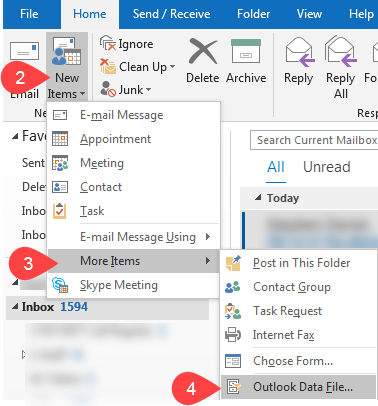
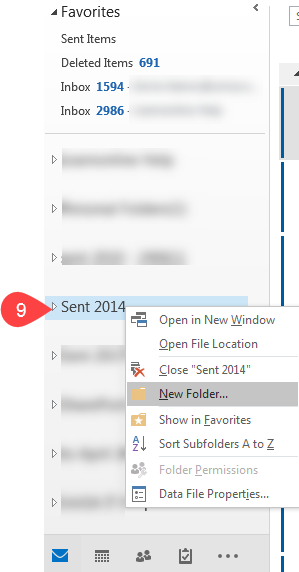
For step by step instructions for setting up a backup process for your pst file see the page How do I use SafePST?
If you require further information or assistance, please contact the IT Help Desk on (08) 830 25000 or 1300 558 654.