The below can be used on either a personal mailbox PST file or shared mailbox PST file. We do not recommend allowing the PST file to exceed 2GB. If the file is going to exceed this then we recommend creating a new PST file.
NOTE: Only 1 person can view a PST file at a time. If it is used by a number of staff you will need to ensure that you close it (by right mouse clicking on it and clicking Close "<pst file name>") after you have finished.
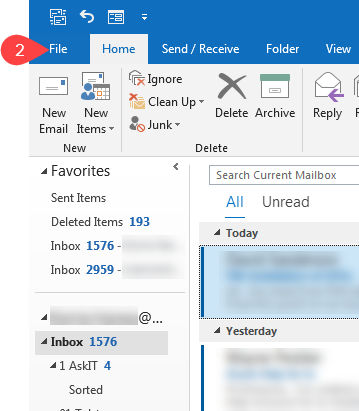
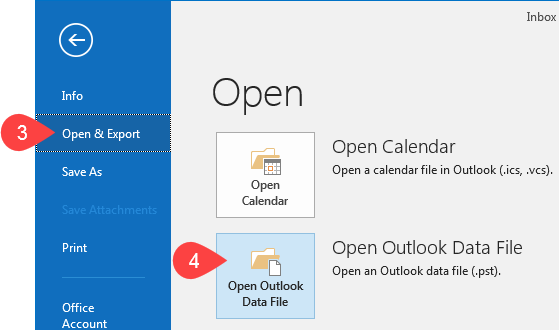
If you require further information or assistance, please contact the IT Help Desk on (08) 830 25000 or 1300 558 654.